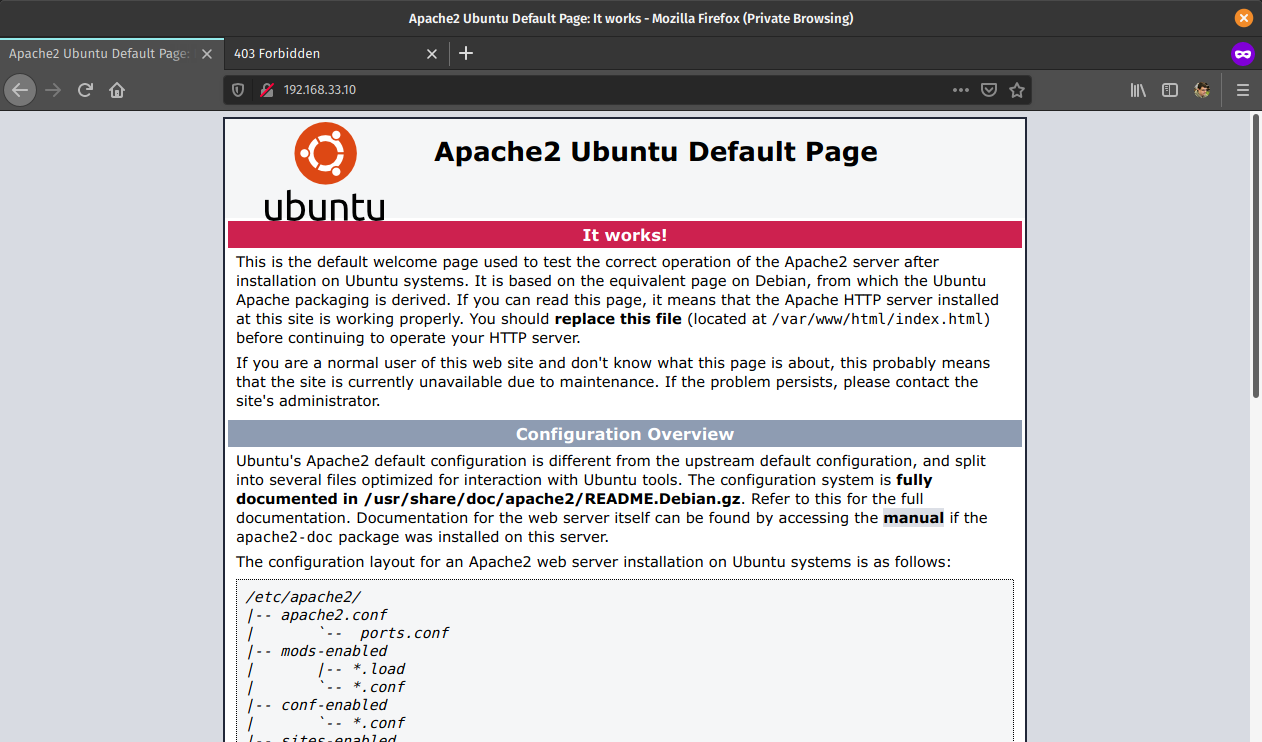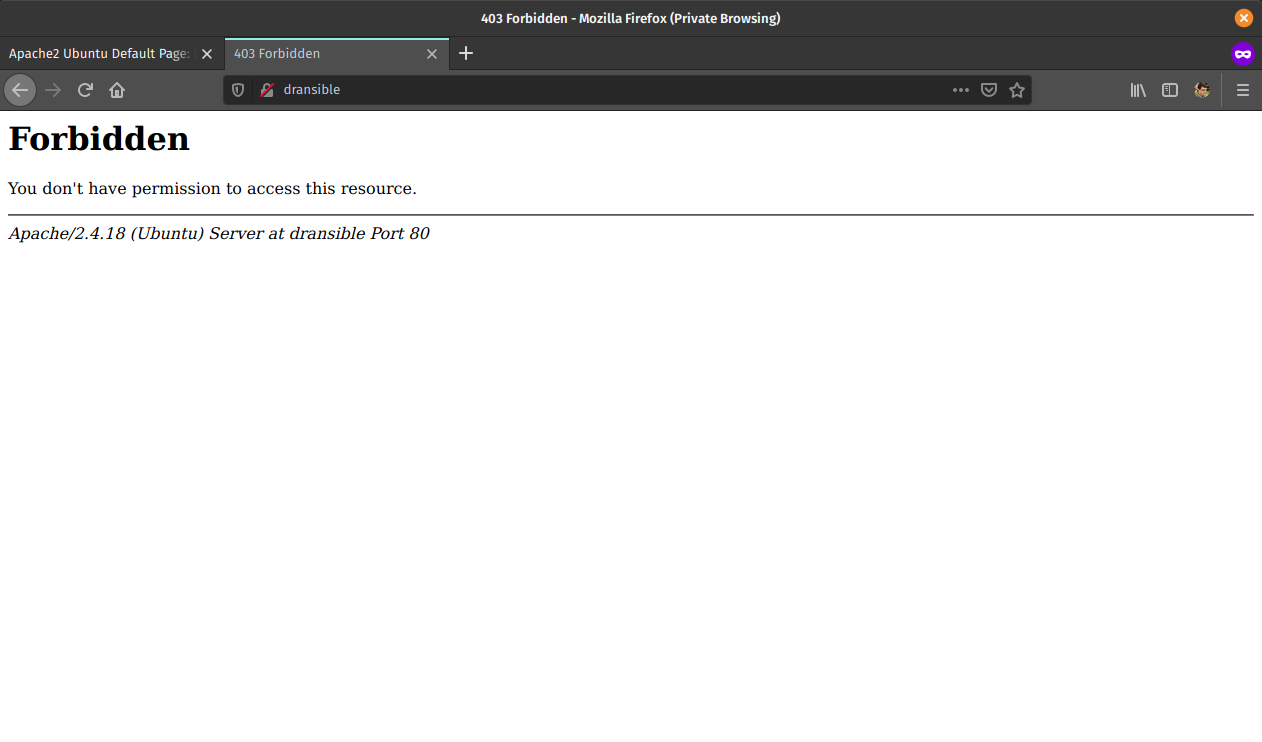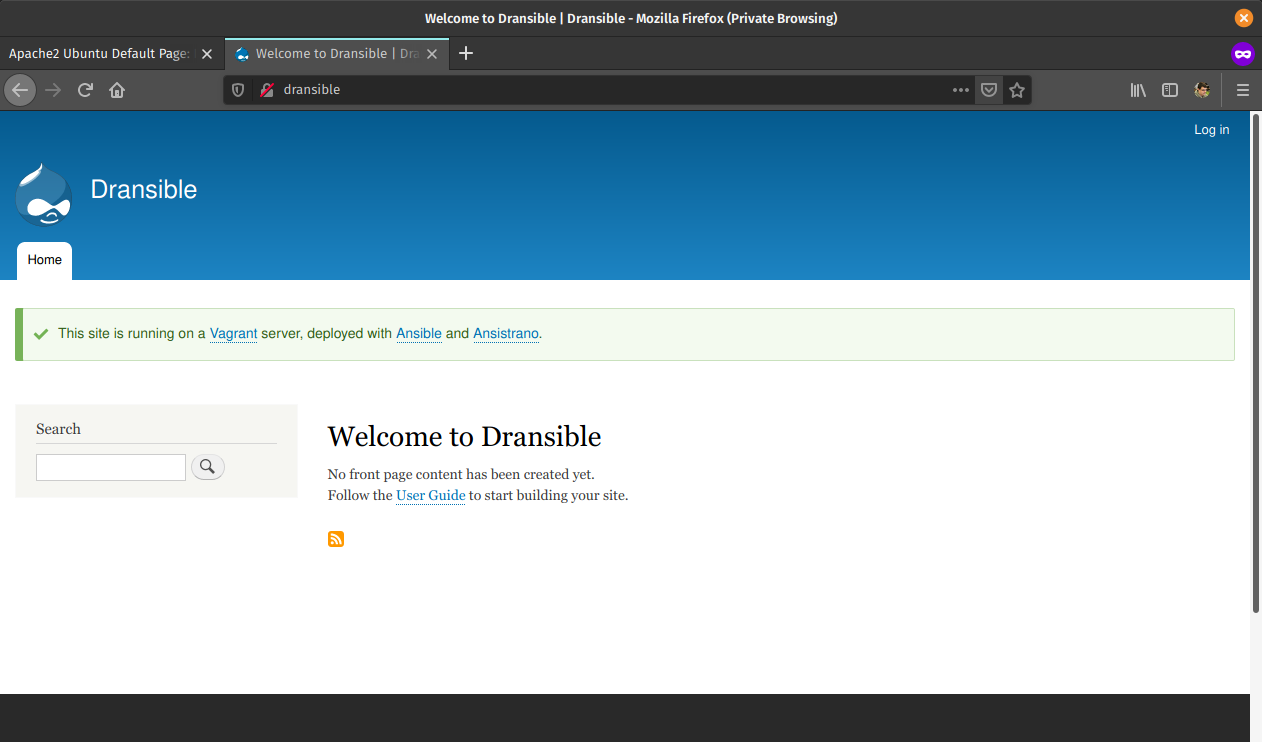Revert back so that we can continue to use the Config Installer module.
This reverts commit
|
||
|---|---|---|
| config/sync | ||
| docs/images | ||
| tools/ansible | ||
| web/modules/custom/simple_message | ||
| .gitignore | ||
| ansible.cfg | ||
| composer.json | ||
| composer.lock | ||
| README.md | ||
| Vagrantfile | ||
Dransible
Prerequisites
- Ansible
- Vagrant
- Recommended: Vagrant::Hostsupdater plugin
Installation
-
Download roles from Galaxy:
ansible-galaxy install -r tools/ansible/requirements.yml -
Start the server:
vagrant up -
Provision the server:
ansible-playbook tools/ansible/provision.ymlIf you go to the server IP address (
http://192.168.33.10) then you should see the Apache2 default page.If you go to
http://dransiblethen you should see a Forbidden error as the application is not yet present on the server. -
Deploy the application:
ansible-playbook tools/ansible/deploy.ymlAfter this,
http://dransibleshould show an installed Drupal website.